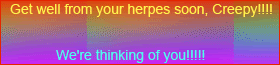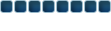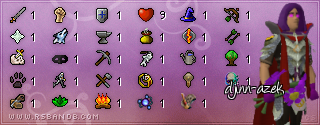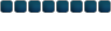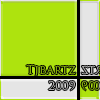I would appreciate if all posts on this topic were your ideas/thoughts/suggestions/constructive critism etc.
If you wish to read everything said about this idea, read page 142 and onward .
Please feel free to leave ALL your thoughts, as much as i LOVE you saying you support i would love to more to hear your ideas and thoughts to help improve.
**Please upon reading this, post what you think of the Charity Hall idea, do you like it, hate it? Have an idea for something else to go there?**
Contents:
1- The Idea
1.1- Layout
1.2- Navigation
2- New icons
2.1- View finder icon
2.2- Chat icon
2.3- Unlock all icon
2.4- Ghost icon
2.5- Bin icon
2.6- Give away icon
3- Newbies
3.1- Whats this?
4- Bank tabs
4.1- Selecting images
4.2- Moving items
5- Lock Items
5.1- How it works
6- View-finder
6.1- How it works
1. The Idea
The idea is still the same. Create a new streamline bank page to help players in proberly the most used screen in Runescape.
1.1 Layout
After all the great support for the last bank page, i have make some minor, and major adjustions to the previous bank screen, first off, you will notice that the page takes up the whole screen. This will allow alot more space for viewing your items etc.
The bank tabs up the top are no longer text dependant, they are still all interchangeable, and will be explained more.
1.2 Navigation
The newer version navigates much the same as the old. I have made the tabs smaller, to better accomiadate the pictures, they still direct to their own pages.
I will explain how items are deposited and moved around.
When an item is first deposited into the bank, it will go into the first bank page. From there you will be able to drag it into the other bank pages. It will then go to the bottom of that bank page, where it can be dragged around that page. It can continued to be moved around if you still need to.
If you deposit an item into the bank, and that item is already it is the bank, it will continue to stack with that item, in the slot it is in. The same works if you deposit an item in, and it is locked.
2. New icons
2.1 View finder icon

The viewfinder icon is located at the top left of the screen, out of the actual bank. This icon will direct you to a list format of the bank (ie, the current bank). Right clicking the icon, you will be able to choose if you wish to view all slots combined, or slot by slot (the selected slot). Apart from the larger size (and view finder icon/chat icon) this page is exactly the same as the current bank, and will accomidate people who don't like the new bank page, or if you wish to take bank screenshots etc.
2.2 Chat icon
The chat icon is next to the View finder icon. This icon is useful for people with the split chat. It will inform you if you have a new message from friends. (Won't alert if a player has logged in/out).
2.3 Unlock all icon
The unlock all button will do as it says, unlock all the locked items. The right click menu will include if you wish to unlock all the items, ot just all items with a count of '0' items.
2.4 Ghost icon
The ghost icon will do what the origional split icon will do. It will make a copy of the selected item, which can be placed in different slots (useful for items like feathers etc.) The ghost works by subtracting any the amount withdrawn from both stacks of items.
2.5 Bin icon
The bin icon is located at the bottom of the screen, upon Dragging an item onto this screen, a confirmation screen will appear (Yes/no) and then drop the item under the player.
2.6 Give away icon
This icon is located next to the bin icon, will send the item dragged to it to the Runescape charity hall. Same with the bin, a confirmation screen (yes/no) before the item is sent. (I will make a new suggestion on the charity hall later on, but it speaks for its self)
3. Newbies
Like most things in Runescape, they have to be specifically designed so everyone can use them with no trouble, so that is why i have developed a 'whats this?' for just about everything.
3.1 Whats this?
The whats this? is a tool used to help new players (and even experienced players) know what the certain tools in the bank are for. It can be selected by right clicking on what you want to know, and selecting 'whats this?'.
Swap item:
By selecting this icon, when rearranging your bank, items will swap with each other.
Note item:
When withdrawing items your items will come out as notes, these can be used to easily trade with players, and we can swap them for items at the bank.
4. Bank tabs
I have made these to include no text, but instead images. This makes room for more space for the bank, and makes it alot neater.
4.1 Selecting images.
Like the origional text, selecting the images is an easy process. Right click on the tab you want to change, and the options will appear at the bottom, select the one you want, rince and repeat. (The currency tab is now optional.
I have made afew combo tabs (2 skills in one) but please feel free to make your own, and post them here.
4.2 Moving items
Moving the items will be alot easier then original, this was posted by someone (please tell me if it was you). If the re-arrange is set to 'insert' when you start to drag an item between the slots, the item will remain on your mouse. So after you drag it to the slot you wish to put it in, you will still be able to dragit through that slot, after it has opened. If it is set to 'swap', the item will go to the bottom of that slot, without it opening.
5. Lock Items
Locking items is an origional idea, that allows items to remain in the bank, even i there is 0 of the item.
5.1 How it works
The above picture basically summs up how the lock system works. Items can be locked in any slot, with no limit on how many can be locked. If you choose to unlock an item with a '0' count, it will dissapear.
6- View finder
The view finder will allow players to easily take bank shots, and will also be for people who liked the old banking system.
6.1 How it works
In the main screen, leftclicking on the view finder button on the top left of the screen will bring up a menu, open entire bank, or open bank slot. If you choose to open the entire bank, all your items will appear, from the left slot, to the right slot. If you want to view a particular slot, just select your slot, and use the viewfinder to view that slot.
Post comments on what you think.
This isn't my work. I found it but I like the idea. I just fixed up the words and everything. It came off the a defferent site.