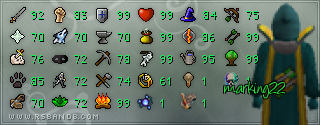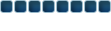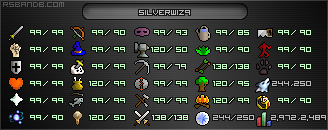Memory = RAM
Space / Size generally refer to a drive, be it a HDD (hard disk drive AKA one that spins) or SSD (solid state drive)
In any case, Duke's recommendations seem spot on. Another program that I'd recommend versus SequoiaView is
WinDirStat. WinDirStat will analyze a drive or a specific directory and show you pictographically what items are taking up the most space. On the right side after scanning you can see what file types are taking up the most room on the drive/directory.
Just be careful when deleting directories / files at random, as some larger files could be necessary for your computer.
For a quick way to free up some space, right click on your drive and select properties. Go to Disk Cleanup, and wait for the window to load. If it has a button that says "Clean up System Files" or similar, click on that. Otherwise, there is a second tab up top called "More Options". Click on More Options, and then "Clean Up" under "System Restore and Shadow Copies". This can free up quite a bit of space while deleting older system restore images that were created whenever you installed a program or did a Windows Update. It'll keep the most recent image by default, so you should be fine. I've seen this clear up anywhere between a few hundred megabytes (would have likely been done prior to this, as this is a very lowball number) to ~40GB on a computer that had never done this since ~2009 in 2012.
A program like
CCLeaner will do quite a bit by running the normal scan, so I'd look into that as well. You can also clear out system restore images under Tools=>System Restore, so that makes the process nice and simple.