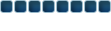Ok, open up your graphic.
Next, make a new layer by clicking the new layer button.

IN ORDER FOR THE NEXT STEP TO WORK THE NEW LAYER'S BACKGROUND MUST BE
TRANSPARENT!
Now, click on the new layer and press Ctrl+A: this should select the whole new layer.
With the layer still selected go to Edit > Stroke.

And apply these settings:

(Note: if you want a black or colored background then do not do the other steps)
Deselect the layer by pressing Ctrl+D.
Now right click the new layer and click on Blending Options...
And change the layer style to Overlay.

Congratulations! You have a brand new styling border!!
Here is the result I got using an old blue background I had:

Didn't really change too much. Mostly just capital letters. XD
Boarder = A person who is boarding.
Border = Some sort of frame. (The one used in this instance)