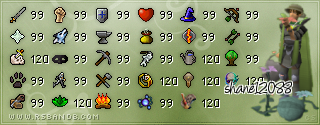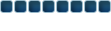Swift Switch
Where to get it from;
SwiftSwitch Website:
http://www.swiftswitch.net
...or...
Download here:
http://s7.invisionfree.com/SwiftSwitchE ... howforum=2
How To Install;
Double click the downloaded file to launch the installation.
---Click Next---
---Click Next---
---Check The Agree Radio Button---
---Click Next---
---Unless Your One Of Those Retards Who Have More Than One Hard Drive Then Click Next---
################
####It will install####
###############
---Click Next---
---Click Exit---
How To Use;
---Doube click the short cut placed on your desktop---
---Choose your game (Play RS)---
---Maximize The Window---
***If you cannot see all the rows of buttons then alter your screen resoloution***
---Choose Your World And Quality---
How To Use Chat;
---Click The Show Chat Button---
---In The NickName Field Type Your RS Nick---
---In The Channel Type #rsbandb
---Click Connect---
***To register your nickname follow these steps***
Once you have loaded the chat you will need to type exactly what i say, unless otherwise.
Once in the #legendslegion channel type;
Code:
/msg nickserv register <pass> <email>
***Change <pass> to your password***
***Change <email> to your email***
Example;
Code:
/msg nickserv register 123456
you@yourdomain.com
You should get a message as follows;
Code:
NickServ › Nickname <Your Nickname> registered under your account: <A Long Funk Address Which Contains Your IP>
Your password is <your password> - remember this for later use.
Now when ever you load up chat REMEMBER to type;
Code:
/msg nickserv identify <pass>
This was all taken from the Legends Legion forums