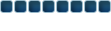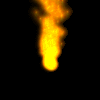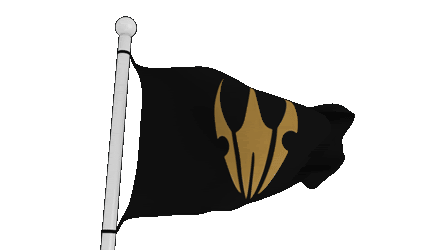Google is a powerful tool, but you’re missing out on a lot of that power if you just type words into it. Master Google and find the best results faster with these search tricks.
Whether you’re an inexperienced user or a seasoned professional, you’ll probably find at least one search operator you weren’t aware of here. Many of Google’s search operators aren’t very well-known.
Exact Words and PhrasesOne of the most basic and widely known search tricks is using quotation marks to search for an exact phrase. For example, perform the following search and you’ll only get pages that contain the word “Hello” followed by the word “World.”

This same method now works for exact-word queries. For example, if you search for “mining,” Google will also show pages that contain the words “miners.” Previously, you’d use a plus sign and search for +mining, but now you have to enclose the word in quotes:
“mining”
Excluding a WordThe minus sign allows you to specify words that shouldn’t appear in your results. For example, if you’re looking for pages about Linux distributions that don’t mention Ubuntu, use the following search:
linux distributions -ubuntu
 Site Search
Site SearchThe site: operator allows you to perform a search in a specific site. Let’s say you’re looking for information on Windows 7 on How-To Geek. You could use the following search:
site:howtogeek.com windows 7

You can also use the site: operator to specify a domain. For example, if you’re looking for high-quality references, you could use site:.edu to only pull up results from .edu domains.
Related WordsThe tilde (~) operator is the opposite of enclosing a single word in quotes — it searches for related words, not just the word you type. For example, if you ran the following search, you’d find search results with words similar to “geek”:
~geek

Apparently, “Linux” is the most similar word to geek, followed by “Greek.” “Nerd” comes in third. (Hey, no one ever said Google was perfect.)
The WildcardThe asterisk (*) is a wildcard that can match any word. For example, if you wanted to see what companies Google has purchased and how much they paid, you could use this search:
“google purchased * for * dollars”
 [B]Time Ranges
[B]Time Ranges[/B]
A little-known search operator allows you to specify a specific time range. For example, use the following search to find results about Ubuntu from between 2008 and 2010:
ubuntu 2008..2010
 File Type
File TypeThe filetype: operator lets you search for files of a specific file type. For example, you could search for only PDF files.
filetype : pdf how to geek
 One Word or the Other
One Word or the OtherThe “OR” operator lets you find words that contain one term or another. For example, using the following search will pull up results that contain either the word “Ubuntu” or the word “Linux.” The word “OR” must be in uppercase.
ubuntu OR linux
 [B]Word Definitions
[B]Word Definitions[/B]
You don’t have to Google a word and look for a dictionary link if you want to see its definition. Use the following search trick and you’ll see an inline definition:
define:word
 Calculator
CalculatorUse Google instead of pulling one out or launching a calculator app. Use the +, -, * and / symbols to specify arithmetic operations. You can also use brackets for more complicated expressions. Here’s an example:
(4 + 2) * (6 / 3)
 Unit Conversions
Unit ConversionsThe calculator can also convert between units. Just type “X [units] in [units]”. Here’s an example:
5 nautical miles in kilometers

Code:
http://www.howtogeek.com/106718/how-to-search-google-like-a-pro-11-tricks-you-have-to-know/?utm_source=newsletter&utm_medium=email&utm_campaign=270212
[/QUOTE]