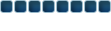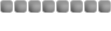~~~~Hummerwar921's Fading Tutorial~~~~
Step 1- Open up a background in Photoshop.

Step 2- Add text.

Step 3- Click the 'Edit in Imageready' button on the bottom of your toolbar.

Step 4- Press 'Window' at the top and then 'Animation'.

Step 5- Select box 1 and press the 'Duplicate Frame' button.

Step 6- Press 'Window' at the top and then 'Layers'.

Step 7- Press box 1, go over to the Layers pallette, press the blue arrow, and drag the sliding arrow until it goes to 0% opacity. Press box 2 and make it 100% opacity.

Step 8- Press box 1, press Tween, then choose the following options. Press OK.

Step 9- On the Animations pallette, scroll right until you reach box 32. Press it and press Duplicate Frame.

Step 10- Press box 33. Change the text to 0% opacity.

Step 11- Press box 32, press Tween, choose the following options, then press OK.

Step 12- Press Ctrl+S and save it as the name you want your creation to be. It is supposed to be a PSD.

Step 13- Press Ctrl+Shift+Alt+S and it will save it as the same name as your PSD. It will be saved as a GIF.

Step 14- Upload your picture, and you're done!

_________________________
Hope this helped you!
_________________

Mike wrote:
Say NOOOOOOOOOOOOOOOOOOOO to star trek