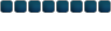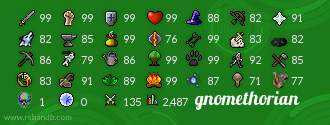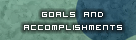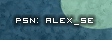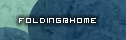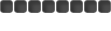Ive seen a few people asking about pictures, how to upload them, and also there is the problem that some people dont know how to crop pictures.
I hope this guide saves alot of hassle for those who aren't quite sure on how to do all this..
Before i start, here is some helpful tips:
To take a picture, whether you wanted to take a screenshot of your character in runescape, press the print screen button.. After taking the screenshot, open MS Paint, select Edit on top of the screen, then select the paste option. here is a picture.

To take a screen shot on a macintosh computer press command + shift + 3.jpg = in computing, JPEG (pronounced jay-peg) is a commonly used standard method of lossy compression for photographic images. The file format which employs this compression is commonly also called JPEG; the most common file extensions for this format are .jpeg, .jfif, .jpg, .JPG, or .JPE although .jpg is the most common on all platforms..png = (Portable Network Graphics) is a losslessly compressed bitmap image format. PNG was created to both improve upon and replace the GIF format with an image file format that does not require a patent license to use. PNG is officially pronounced as "ping" (/pɪŋ/ in IPA), but it is often just spelled out — possibly to avoid confusion with the network tool ping. PNG is supported by the libpng reference library, a platform-independent library that contains C functions for handling PNG images..gif = (Graphics Interchange Format) is a bitmap image format for pictures with up to 256 distinct colours from the over 16 million representable in 24 bit rgb. The format was introduced by CompuServe in 1987 and has since come into widespread usage on the World Wide Web. GIFs are compressed files, and were adopted to reduce the amount of time it takes to transfer images over a network connection.gif = file ext mostly for saving animations and pictures with low colour count.jpg = almost always ideal for only photos.png = fits most types of situations for saving, but isn't ideal if youre worried about filesize.Cropping your picture.This is not a cropped picture, notice all the white around it? Now, to crop your picture, look at the anitmated .gif i have made to show you what to do. You want to clear out as much white as you can. Now, to crop your picture, look at the anitmated .gif i have made to show you what to do. You want to clear out as much white as you can. This should be your end result This should be your end result Saving your pictureThis part is easy my friend. Please look at the following animated picture to learn how to save your picture. I recommed saving in the picture format of .png, it is the best quality.. If you cant, then .jpg or .jpeg will have to do. Saving your pictureThis part is easy my friend. Please look at the following animated picture to learn how to save your picture. I recommed saving in the picture format of .png, it is the best quality.. If you cant, then .jpg or .jpeg will have to do. Uploading your picture.I suggest you choose a reliable picture hosting website. Imageshack (More reliable)Photobucket (Not as good)Lets use imageshack. Type http://www.imageshack.us in your address bar in your web browser. Then follow this picture on how to upload. Uploading your picture.I suggest you choose a reliable picture hosting website. Imageshack (More reliable)Photobucket (Not as good)Lets use imageshack. Type http://www.imageshack.us in your address bar in your web browser. Then follow this picture on how to upload. After it has uploaded, you should have the same, or similar box as this, it will display different html codes of where your picture is saved at. After it has uploaded, you should have the same, or similar box as this, it will display different html codes of where your picture is saved at.
To make the picture display on a post, like the pictures are on this guide, you must type in the following.Code: [img]http://img114.imageshack.us/img114/6504/31716kv.gif[/img] Now most of the time you will need the direct link of the picture, which in the picture below shows that link. Select the link, right click and select the copy option, then paste it on forums or somewhere else by right clicking, and selecting the paste option. Now you know how to take, crop, save, and upload your pictures. I hope this guide helps you out, and helps you understand this alittle better. Now you know how to take, crop, save, and upload your pictures. I hope this guide helps you out, and helps you understand this alittle better. 
Thank you Mushroom Queen, Lancelot614 for contributing to the guide.Copyright By czskrazzi, made for http://www.rsbandb.com ©
|