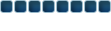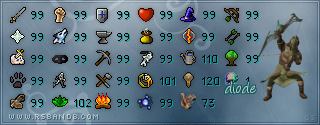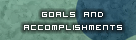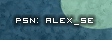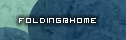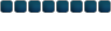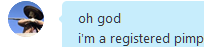1. Attempt to run RuneScape and you will see a Java "Coffee mug" icon appear in the bottom right of the Windows taskbar (the system tray). If you have previously hidden this icon you will need to open the "Control Panel" and click on the "Java" icon.
2. Right click on this icon and select the "Open Control Panel" Option.
3. Select the "Java" tab on the window that appears. You should see two panes.
4. Select "View" under the first pane, which will be labeled "Java Applet Runtime Settings".
5. You will now see your installed Java versions. In the fourth column (titled "Java Runtime Parameters") double click, and you will have a text entry box.
6. Type -xmx128m into the box. The 128 part tells Java to use up to 128MB of RAM instead of the default, which is much lower. To allocate more or less, just change the number. It is not recommended to go for any more than 60% of your total RAM!
7. Click Apply and OK, then close your browser (if open) and re-open. Try playing RuneScape!
 > Finding RAM <
> Finding RAM <1. Go to Start > Run, or hold down the Windows key + R key to bring up the run window.

2. Type in msinfo32 and hit enter.
3. Look where it says "Total Physical Memory".