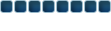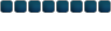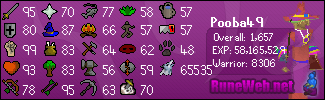1.Wizard.1 wrote:
Good guide. That will prove useful to new people. I remember when I firt got photoshop I needed help getting the brushes to work.
You might want to add a section on how to use the brushes to make a sig. Main thing to remember is not the drag the brushes.
Hehe, I remember when I first got Photoshop and I had no idea what people meant when they talked about brushes, and it took me ages to figure out how to get them, where to get them and how to use them. Then when I first got the brushes I thought you were
supposed to drag them.

Anyway I will add a section on that soon, thanks for the comments guys.
Also...
Pooba49 wrote:
Add something about the flow of the Brushes would be a good idea too.
What do you mean by the flow of the brushes?
And can anyone tell me what type of brushes are used in this sig? It was made for me when I used to play DF2, but since then the guy who made it has moved on, and I can't track him down.