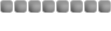~Text sheen tutorial~
1. Open up whatever sized and color document you want. I am making a 350x150px black sig.
2. Now type any text you want into the box.
3. Now create a new layer and call it gradeint.
4. Get out your gradeint (the reflected gradeint) and make a small gradient on the left side of the sig.
5. Now hit ctrl+G, your gradeint will disapear, dont worry its suposed to. (if there is any text showing move the gradent layer a little to the left)
6. now click the jump to image ready button.
7. Now open up your animation window by going to window>animation.
8. Make sure your gradeint layer is selected and hit the square "duplicate frame" button at the bottom of the animation window.

9. Now press and hold shift and take the gradent layer to the oposite side of the signature then hit the teen button at the bottom of the animation window. (see picture)

10. Now use the settings in the picture below (or experement with the number of frames depending on the size of the sig).

---Now your done!....hit play and admire your work, all thats left to do is goto file>save optimized as and call it what you want you should have somthing like this.
~Tutorial By: 1337~
---------------------------------------
This is an old sloppy tutorial i typed up months ago back when i was known as stubean15...if your havin any problems feel free to ask.