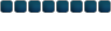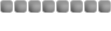pure evil220 wrote:
[color=darkredTnx 4 ure help i have got me colours back but i have only just got photoshop so can i have the rest in english plz?

[/color]
Okay...
First, on the toolbar, select the "Lasso" tool, it's one of the top ones shaped, obviously, like a lasso. This lets you manually select an area of a picture.
Now, at the top of the screen, right above that big grey area, is a taskbar; there's a box marked "Feather"; set that to 20px.
Now select the part of the picture you want to add to your background by clicking and dragging, then press Ctrl+C, go to your background, press Ctrl+V and there ya go.

Hope that was what you needed. ^^;
EDIT: You know what? You've inspired me to make a guide.