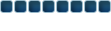|
| Author | Message | ||||
|---|---|---|---|---|---|
| Tedek |
|
||||
|
|
|
||||
| Top |
| Adbot |
|
||||
|
|
||||
| Top |
| psycojake |
|
||||||
|
|
||||||
| Top | |
| Jeff |
|
||||||
|
|
||||||
| Top | |
| Jrblast |
|
||||||
|
|
||||||
| Top | |
| psycojake |
|
||||||
|
|
||||||
| Top | |
| Tedek |
|
||||
|
|
|
||||
| Top |
| Adbot |
|
||||
|
|
||||
| Top |
 
|
Forum Index » RuneScape » RuneScape General Discussion » [Guide] Not Really A Runescape Guide But A Radio Guide.... | Page 1 of 1 [ 6 posts ] |
| You cannot post new topics in this forum You cannot reply to topics in this forum You cannot edit your posts in this forum You cannot delete your posts in this forum |