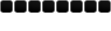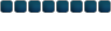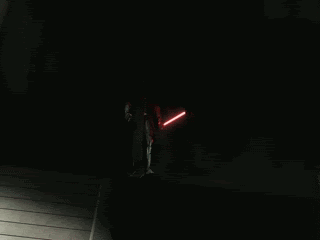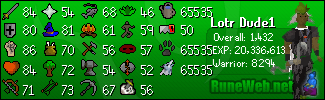Ok befor we start you will need a set of grunge brushes go here to get some
Grunge Brushes
Note: I will be using a different brush so your results wont be similar.
Oky doky here we go now open up a new document make it a good size somthing like 350x120 is a good sig size. But you can change it if you like.
heres the 350x120 size

Hit "D" on you keyboard to reset the colors. Now we will begin brushing now for brushing. Brush around the sig with any grunge brush. Brush around until you got your picture filled with grunge (make sure its not too dark)
heres what i have.

Now, Go to Layer>New>Layer then go to Edit>fill>White
now you will have another blank white picture. Brush around with a different brush. Now set your layer to "Overlay". Now if its too light brush around until you got it to a good place.
Heres what I got.

You can always add more layers if your not satisfied. But thats all the layers I will use since this is for beginers.
Now, we are going to add a render.
heres the one i will be using

A bigger and full size version of the render
http://img297.imageshack.us/my.php?imag ... er31om.png
Now that we have our render we are going to add it to the image to do this
click on the render and press "Cntrl A" then go to Edit>copy. Then click on your sig background and go to Layer>new>Layer. Then press "Cntrl V". Move your render around and get it in a good spot make sure you use the "Move tool" to move the render around.
Heres what I Got.

Now, you will notice that your image looks real bad with the background, and is not blended at all. Well we are about to change that. First, click layer 1, in your layers pallet and press "Cntrl+Alt+U" and play around with your color settings. Now you MIGHT have some black and white places around your sig background if so, go to layers pallet and click your background layer. Press "Cntrl+ALT+U" again and match the color again. If it comes out too bright mess around with the suration.
Heres what i got.

Now you will notice the render looks bad with the background still. But now we are going to blend it in make sure you have your render layer clicked. Now look for the lasso tool on your tools pallet. Now if it says Magnetic lasso tool right click on it and pick just the reguler lasso tool. Go all the way around the render. Now, right click the render and click "Select inverse" make sure your feather is at 20 px. Now press delete.
Heres what i have.

Your almost done! Now, we have to add a cool text effect with your name in it heres how we will do it.
Add your text now right click on the text layer and go to blending options.
click "Drop shadow" and leave it at all of it's default settings.
Now click "inner shadow" with these settings
Opacity: 40%
Distance: 0
Choke: 8
Size: 7
Now click "Bevel and Emboss" with these settings
Depth: 1
Size: 0
Soften 0
Now click "Stroke" with these settings
Color: Black
Px: 1
Heres what I got.

Ther you now have a Sig! Hope this tutorial helped.
Other: If you want a border heres how to do it
Go to Layer>new>layer
press "Cntrl A"
then go to Edit>Stroke and make it what color you want and what size you want.