
First, If you already dont have photoshop click here:
https://www.adobe.com/login/login.jsp?c ... pID%3D2730
Register and download.
-----------------------------
~~ Starting your signature ~~
1. Open up a new document I use 350 X 150 But you can use bigger or smaller
2. Filter>render>clouds, If you want to go filter>render>difference clouds until you find one you like

3. Go here
http://browse.deviantart.com/resources/ ... 9&limit=24 and pick out some cool brushes, Download them onto your desktop then open my computer go to C:>Program files>adobe>Adobe Photoshop CS2>presets>brushes and put any brushes you downloaded into there
4. Find the brushes tab click the button shown in the picture, load a brush set that you downloaded and pick a colour, you can stay with black if you want

5. Start brushing, DO NOT DRAG THE BRUSHES. Only click once.
6. yours will look ALOT different, so dont expect it to look like mine

You can stop now if you want, its a pretty basic sig, just add some text.
7. If you want to change the colour do this:

and put it on grey scale, then go back and click RGB colour.
8. Press CTRL + U and click colourize, move the Hue. The saturation and lightness are fine.

9. This is the result of 190 hue with saturation and lightness at default

10. add text and you have yourself a basic sig

Helpful links:
Tutorials:
http://www.good-tutorials.com/
Brushes:
http://browse.deviantart.com/resources/ ... 9&limit=24
http://www.imageshack.us
© RSBANDB


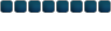



















 I didnt work very long on it I used brushes instead
I didnt work very long on it I used brushes instead



