The Official Fake Convo Guide!
By Pedophobia (aka Derek/Dirk/Derk/D-Dog) XD
Step 1)
First, you have to get the letters and stuff. I have some for you to use here.
 Step 2)
Step 2)
Second, you have to get the picture you want to edit. Go to
http://www.runescape.com and go on your charactor. If you do not have one, go to "Create New Account" on the main menu. To take a screen shot, press the
"Print Screen Sys Rq" button. It is near the
"F12" button at the top right-ish. After pressing the button, go on Microsoft Paint and go to the "Select Tool". This looks like a square made in dotted lines. Right click anywhere on the white spot on the screen and go to "Paste". Surround the area you want for your picture. Right click and go to "Cut". Then go to new, and use the select tool to paste it again. Here is the one I am using for the example.
 Step 3)
Step 3)
After getting the picture, open up the picture with the letters on it. Hold
"Ctrl" and then press
"Page Down". The page down button is near the arrow keys. This should make it zoom up. Surround the letter you will be using with the select tool and right click, than press copy.
 Step 4)
Step 4)
Now you should open up the picture you want to edit and use the select tool, right click, than paste. Place it over the first letter in the sentence the person is saying. Remember, every letter is spaced 3 pixels apart.
 Step 5)
Step 5)
Right now you should have gotten used to making the letters. After finishing the edit, choose the
"Dropper" tool. Click around the letter to get the color.
 Step 6)
Step 6)
Now that you have the color you need, get the
"Fill Tool", which is the paint bucket, and click the darker spaces around the letter to make it blend in.
Step 7)
After getting the picture just right, save it as a bitmap image (.bmp). Now take out the graphic converter program and go to "Add File". If you do not have the Graphic Converter, than
click here to get it. Find the file you need. Now go to "Settings" at the top bar. At the top, click and select "Portable Network Graphic" (.png). Now near the bottom, it says Outlook Directory. Click that and look for where you want to place the new image.

Well, that's it! You've (hopefully) learned how to make a fake runescape conversation!
NOTE: For making the names the right color, use the "Dropper" tool to get the right colours.