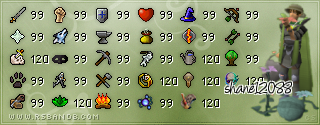Pedo's Picture Uploading Guide
Step 1) Getting the Picture
If you want a screenshot of your charactor, go to
http://www.runescape.com and get on your charactor. If you do not have one, go to create account. Once on your charactor, get into a pocition you want for your picture. When you have what you want, press the
print screen sys rq button. It is located near the top of your keyboard, beside the
F12 button.
Step 2) Cropping the Picture
After pressing the
print screen sys rq button, open up the
microsoft paint program. It is located in
program files. Go to the
select tool, which is a picture of a dotted square. Click and hold to surround the picture. After the part of the pcture you want is surrounded by dotted lines, right click inside the dotted wall and select
cut. Now, go to
file, than
new. Right click the white spot and go to
paste.
Step 3) Converting the Picture
Now, go to
file, than go to
save as. Save it as a 24 colour bitmap, which is the default file they save it as. Now open the
Easy Graphic Converter. If you do not have this program, than get it
here. Go to
add, than
add files. Select your image. Now, go to
settings. Click the scroll down menu and go to
portable network graphic (.png). Now go to
output directory, and click on the magnifying glass to choose where you want to save your new image. Make sure there is nothing in the
file name suffix part. Now, just simply click
start!
Step 4) Uploading the Image
Now that you have your image, you should uplaod it. I reccomend
Imageshack. Go to
Imageshack. You should see a button that says
browse. Click that and look for your image. Now, go to
host. You should come to a page with a couple of codes. Copy the one at the very bottom. If you want to post it, paste it, and then put [img]at%20the%20beginning,%20and[/img] at the end.
Congradulations!
You have (hopefully) learned how to upload images!