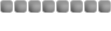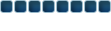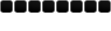lil ninja911 wrote:
I don't want a rating, nor flaming of it. I just want constructive critiscim and a way I can improve it.
Pfft. You could have just pmed me

Right then..
To find renders, I have always used
http://www.render-world.com/gallery/
Lots of stuff there.
'Blending' can be done in a variety of ways, now, I'm going to assume you're using photoshop, if not, thn I cant help you since I dont know gimp/shop.
1) Hue/Saturation.
Press Ctrl+U. This will open up the Hue/Saturation window. messing with the settings here can change the Hue (colour) and saturation (how colourful) your layer is. Checking the 'colourize' box will completely change your render to a particular colour, where as if it isnt checked each colour in your layer will change at the same rate, but not to the same colour. Try experimenting with that.
2) Feather and Clouds.
This effect only works for a few types of renders, it creates a basic misty, fantasy effect.
Using the magic wand tool to select the transparent parts of your renders' layer, right click and select 'feather'. Enter a value of 10, and hit delete 1 time. Now repeat the process but enter 5, then again with 2.5, then again with 1.
Now you'll see that your image has a very blurry outline. make a new layer, and use the clouds filter. found in "Filters>Render>Clouds".
Use your magic wand tool and select the darker areas of the clouds. Feather at a number of 10-20, and hit delete a few times.
Now use a soft brush in "clear mode", (changable at the top of the screen where it would normally say "normal"), and get rid of some of the clouds.
Now, with your cloud layer, experiment with changing it's opacity and blending mode to create a mist effect.
3) Pixel Stretch.
Starting a sig from scratch, find any render you like. Now, using the "single coloumn marquee tool" (hold down your mouse button on the selection tool) select an area of your render which covers a one pixel area from the top to bottom of your canvas.
Press Ctrl+C.
Make a new layer, and press Ctrl+V. Now press Ctrl+T.
Stretch your layer to fill your canvas. You will now have a basic background which will almost always match the render. However I would avise you to use a number of effects, (filters or custom brushes) to make your sig look a tad better.
I hope that helped ^^
Basically, just experiment with different things, combine filters and tools to come up with something that looks good.